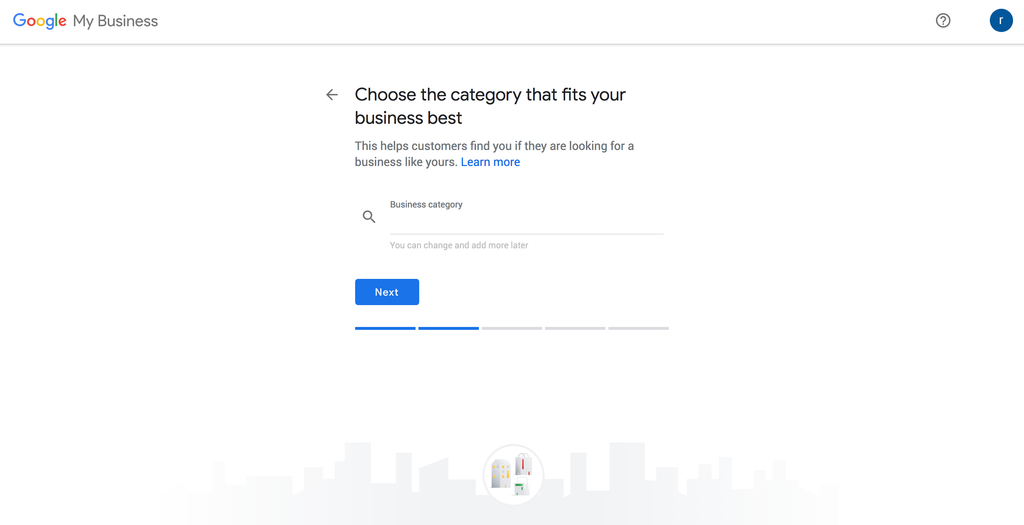How To List Your Business On Google Maps 2019.

With over 40,000 Google searches per second and 3.5 Billion per day, you can't afford to not have your business on Google. What're the benefits? Potential customers searching for your product or service on Google are in a seeking mindset meaning they are ready or almost ready to buy.
Google local is a great way to source new customers but also to allow current customers to get your contact details quickly or even check your opening times and the latest company news.
You can list your business on Google regardless if you offer an outcall service or have business premises. It is straightforward to do as I will show you in 6 simple steps and I am sure you will enjoy the benefits from day one. Local customers will find it easy to find you as Google Local puts emphasis on the city you are based in compared to where the search has come from. Ideally, you want to show up first on Google local which can be achieved by doing some Local SEO which you can read about in The Biz Hub post How To Rank Your Business On Google Local.
But let's start with the first step of getting you and your business on Google.
Adding or Claiming Your Business on Google My Business.
Established businesses may already exist in the Google My Business directory so you’ll just need to claim it. New businesses or new locations will probably have to be added.
1. Go to Google My Business.
Click “Start Now” Top Right Corner.

2. Enter Your Business Name and Address in the Search Box.

3. Select or Add Your Business.
Click on your business listing if it appears among the suggested matches. If not select “Add your Business”, and provide the necessary information.

As you answer questions, remember that the more specific and accurate the information Google has about your business, the better it will be able to correctly classify and display your business listing.
Category Selection:
You'll be asked to choose your business category. It is important that you pick a category which best describes your business as this is how Google will decide if your business should be shown to potential customers who have searched for your type of business.
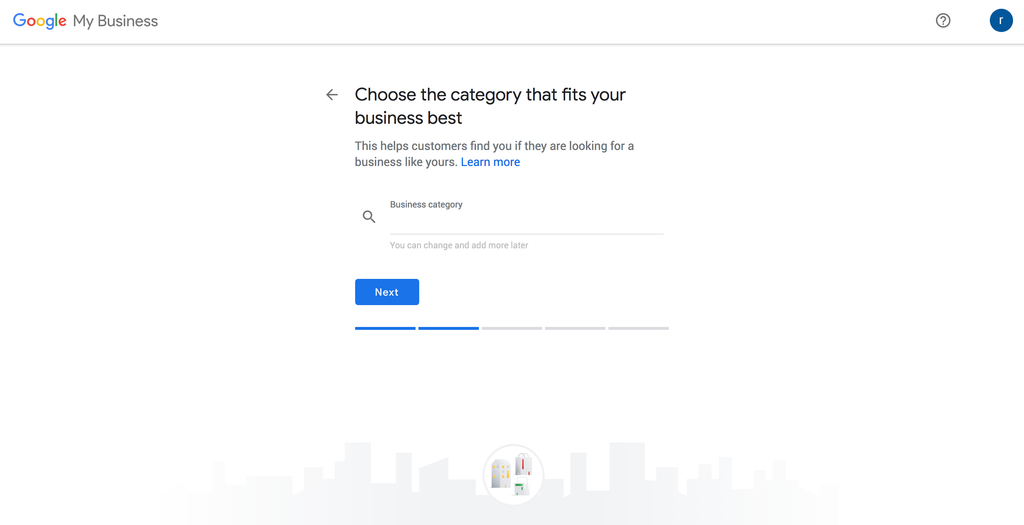
4. Business Information
Fill out all the details you would like to display on your Google Business listing.

On the next page, you simply click " Finish "

5. Verify Your Business
To ensure you actually occupy your business address google will want you to verify it. They do this by sending out a postcard to your address which contains a PIN number that you will log back into google with and you can then get verified.
You may be able to get your pin text to you or an automated phone call which is quicker so I obviously you choose that option if available.
6. Confirm your Business. Set up a Google+ Page.
Once you receive your pin you simply log in to google input the pin when prompted then follow the instructions to claim your Google Business page. You can set up your profile adding logos, pictures, opening times etc and also start to collect reviews and respond to google reviews.
Now you have your business set up on google, any local searches for your product or service should display your business details. Be aware though that if you are in a competitive industry you may have to do some work in order to get your business at the top of those results. This is where Local SEO ( Search Engine Optimisation ) comes in. Wanna get to the top of Google? Take a look at our How to rank on google local post.
I hope you found this helpful and even without local SEO I am sure you will see the benefits straight away.